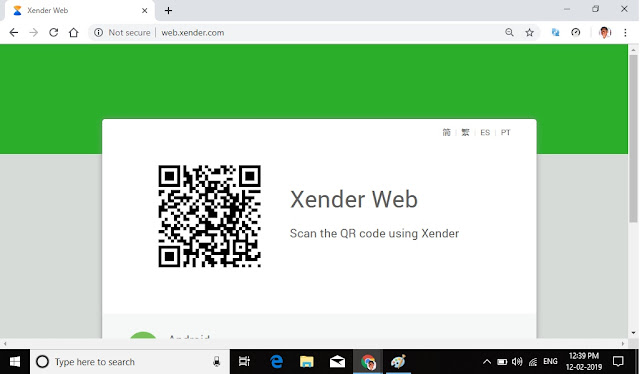How to Connect Xender to Jio Phone
Are you want to upload some file, music, video etc..in Jio phone by using Xender... Here is very easy method to connect Xender in Jio phone... Step 1 :- Open Xender in your smart phone..click on profile or menu icon ... and select "Connect to Jio phone" option, and click on "CREATE HOTSPOT", After that you will see URL Like this.... Step 2 :- Open settings in your JioPhone and select Wi-fi option. Turn it on then you will see 'Available Networks' option, click on it then you will something "android share" like this.. click on it and enter your password as it saw in your android phone's Xender. Step 3 :- Open internet browser and type that URL.and Press OK button in Jio phone.. After that your Xender successfully connect to Jio phone... Here is video link for batter understanding.... 👉👉 VIDEO ENJOY...