HOW TO INSTALL WINDOWS
Here i'm going to show you how to install windows 7 in your computer ,
here is 3 steps by following them you can easily install windows in your computer or laptop.
1) Download iso file
2) Bootable pendrive
3) Installing process
Notice : Create back up of your data on cloud storage or other storage devices.
1. Download iso file
first you have to go this website and download window's iso file , i have widows 7 iso file , you can download it from here...https://appsforpcfree.net/download-windows-7-iso-from-microsoft/
method is same to install any windows in your computer .
2. Bootable pendrive
Now you need a pen drive and format it. (Make sure you have back up). Install that software to make bootable pendrive.
download it from here : https://www.poweriso.com/download.php
install this software. plug in pendrive in your computer. open that software.
here it's looks...
open tools option and click on create bootable pendrive.
Select that iso file witch one you downloaded first. Select your storage device and click on start button for make it bootable .
3. Installing process
make sure you already back up your data in other storage device.
Restart your computer. open bios of your computer , for that every computer company has a different keys to go bios menu. you can find about your computer and how to go bios in your computer. example go to google and search "bios key to 'company name' computer"
here is some common keys : F9 , F10 OR F12
Restart your computer and go in your bios. Open boot menu and select your pendrive. make it first bootable device for that you have to select your pendrive and press U key on your keyboard until it become first position in this section. now save bios and exit.
after that your computer going to restart and here is windows interface pops witch one you installed.
after finishing this basic installation steps you can use this new windows.
"How to make smallest and cheapest computer." --> for this subscribe our blog, it' free.




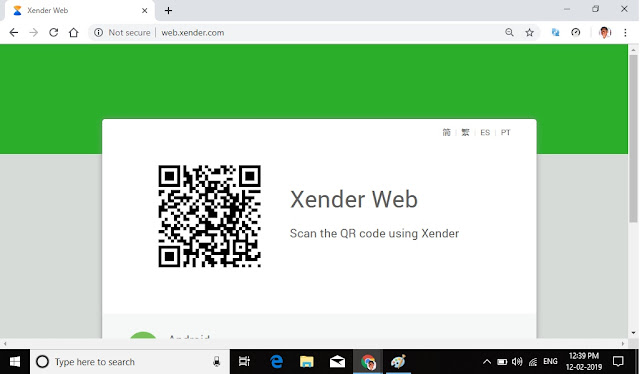
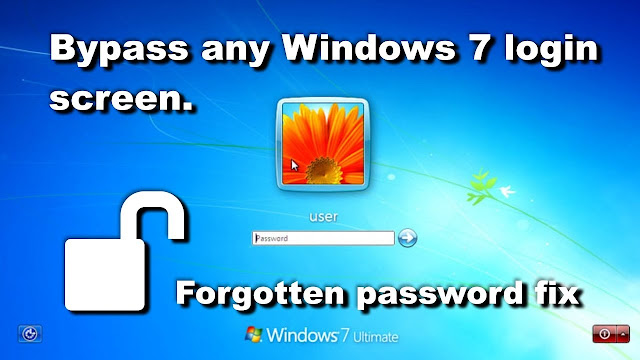
Comments
Post a Comment