How to project your phone in your Computer
How to project your phone in your Computer (Windows 10)
There is two very easy steps for project your phone in your Computer . by folllowing these are steps your can easily project your phone in your computer.
Step 1:
press start button in your key-board or click on start or windows icon in your desktop screen .
and find "Connect" option in your start menu or search "Connect"
click on it.
then you will something like this.👇👇
If you didn't see that then you have to settings , and click System option.
and find "Project to this pc" option.
and after that select "Available everywhere" option from first dropdown box
then go to "Connect" and disable require pin for paring.
then you have to "Connect" there you can see your computer is ready to connect.
Step 2:
Turn on your phone's wi-fi and go to settings in your phone.
and tap on more networks or more.. option .
then you will see wifi direct or cast screen or multi screen interaction option ....
(Different phone have a different options) you should have one of them.(I have Oppo F9, So it seems something like this..)
tap on that and enable it, then you will see your computer's name on your computer name in your phone. tap on it.
then your phone successfully connect to your computer it means your phone start projecting on your computer.
(Note :- This feature works only in windows 10, If you have another windows so stay connected .)
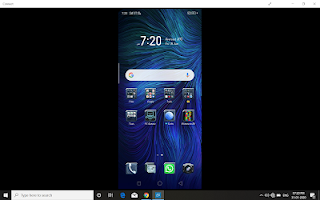






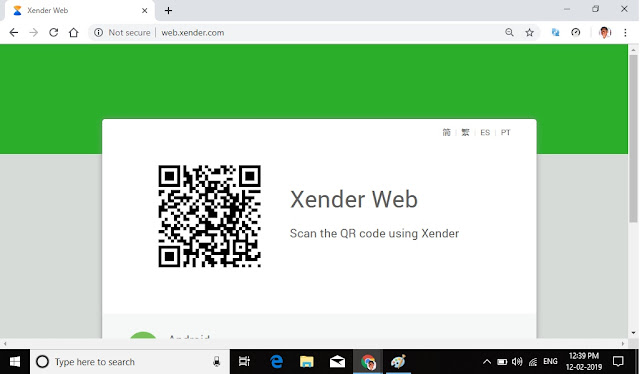
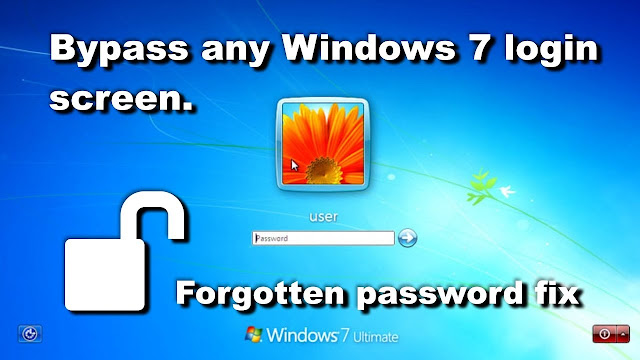
Comments
Post a Comment